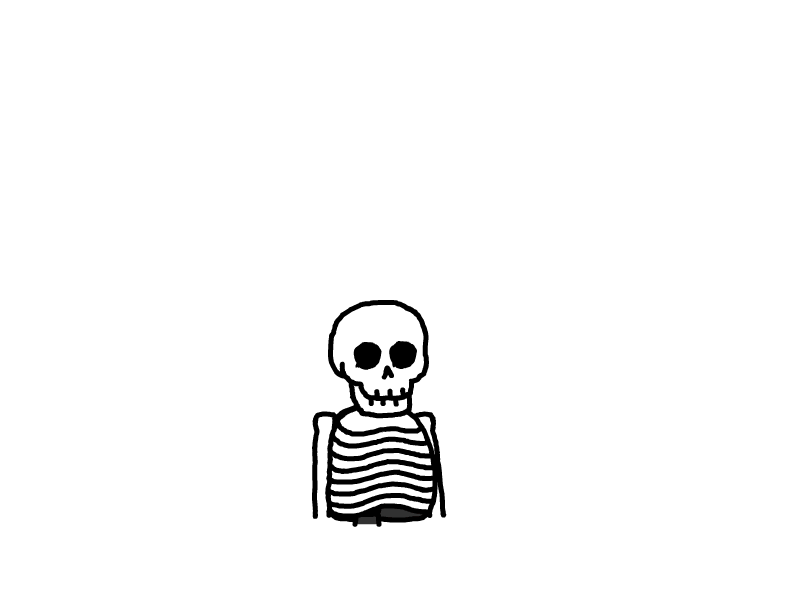Ubuntu下新增root账户并开启SSH教程
1. 获取超级管理员权限
首先,我们需要获取超级管理员权限,执行以下命令:
sudo -i
2. 设置用户权限
将 username替换为你的用户名,执行以下命令,将用户添加到 /etc/sudoers.d/root文件中:
echo ‘username ALL=(ALL:ALL) NOPASSWD:ALL’ | sudo tee -a /etc/sudoers.d/root
3. 开启超权限登录
接下来,我们需要修改 /etc/ssh/sshd_config文件,开启超权限登录。执行以下命令:
sudo sed -i -e ‘s/#PermitRootLogin prohibit-password/PermitRootLogin yes/g’
-e ‘s/#PasswordAuthentication yes/PasswordAuthentication yes/g’
/etc/ssh/sshd_config
4. 为用户设置密码
将 username替换为你的用户名,将 password替换为你的密码,执行以下命令设置用户密码:
echo username:password| chpasswd
5. 重启SSH服务
最后,执行以下命令重启SSH服务:
sudo systemctl restart sshd
完成以上步骤后,您已经成功在Ubuntu系统下新增了root账户并开启了SSH服务。
现在,您可以通过SSH远程登录并管理您的Ubuntu系统了。
6.一键脚本
#!/bin/bash
# 定义错误处理函数
handle_error() {
echo "发生错误: $1"
exit 1
}
# 获取管理员账号
read -p "请输入管理员账号: " username
if [ -z "$username" ]; then
handle_error "管理员账号不能为空"
fi
# 获取管理员密码
read -sp "请输入管理员密码: " password
echo
if [ -z "$password" ]; then
handle_error "管理员密码不能为空"
fi
# 超级管理员
sudo -i
# 设置用户权限
echo "$username ALL=(ALL:ALL) NOPASSWD:ALL" | sudo tee -a /etc/sudoers.d/root || handle_error "设置用户权限失败"
# 开启超权限登录
sudo sed -i -e 's/#PermitRootLogin prohibit-password/PermitRootLogin yes/g' \
-e 's/#PasswordAuthentication yes/PasswordAuthentication yes/g' \
/etc/ssh/sshd_config || handle_error "开启超权限登录失败"
# 为用户设置密码
echo "$username:$password" | sudo chpasswd || handle_error "设置密码失败"
# 重启ssh
sudo systemctl restart sshd || handle_error "重启SSH服务失败"
echo "操作完成,已为您设置管理员账号和密码。"
本文是原创文章,采用 CC BY-NC-ND 4.0 协议,完整转载请注明来自 Tioit Wang
评论
匿名评论
隐私政策
你无需删除空行,直接评论以获取最佳展示效果